Since most of us don’t dive into the Registry Editor often, you probably have no idea whether something needs to be cleaned up or not. However, over time your registry collects broken, outdated, and even missing registry keys that adversely affect your PC’s performance. You may even receive an occasional error message. With the use of Windows tools and some third-party tools, you can quickly clean Windows 10 registry.
Causes of registry errors
If you don’t have any issues right now, you might not think cleaning the registry is important. But, when you install and uninstall applications and hardware, new registry entries are created. This includes Windows updates. However, they are not always removed cleanly when you uninstall apps and hardware or make other system changes.
This leaves your PC on the hunt for hardware and applications that go with those keys. The more that accumulates, the more likely you are to run into problems. Cleaning your registry every few months helps prevent this.
Use Disk Cleanup
The easiest way to clean the Windows 10 registry is to use Disk Cleanup, which is also great for cleaning excess files from your hard drive. It is not for the registry, but it may end up removing leftover applications and drivers. When it deletes these files, the corresponding registry entries are often deleted as well.
Open Start and type “Disk Cleanup”. Select the result of the disk cleanup that is displayed.

The tool performs an analysis automatically. When finished, click on “Clean up system files”. This adds a few more options for the tool to search for. The tool runs a second time, giving you additional options.
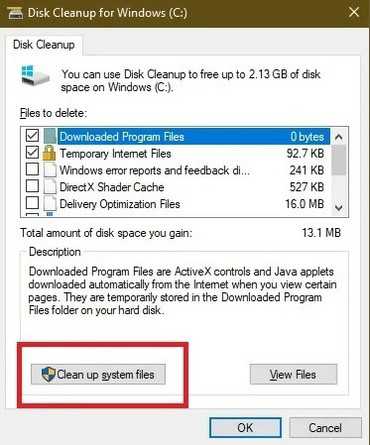
Check the desired options. You can actually check them all. Just make sure you don’t have anything in your recycle bin that you want to keep first. Press OK to clean your system.
Using DISM
DISM , which stands for Deployment Image Servicing and Management, is a built-in Windows tool used to repair update and system errors. It can also help repair issues related to broken registry entries. While not a complete registry cleaner, it can improve the health of your registry.
Open Start and type “cmd”. Choose “Run as administrator” under Command Prompt.
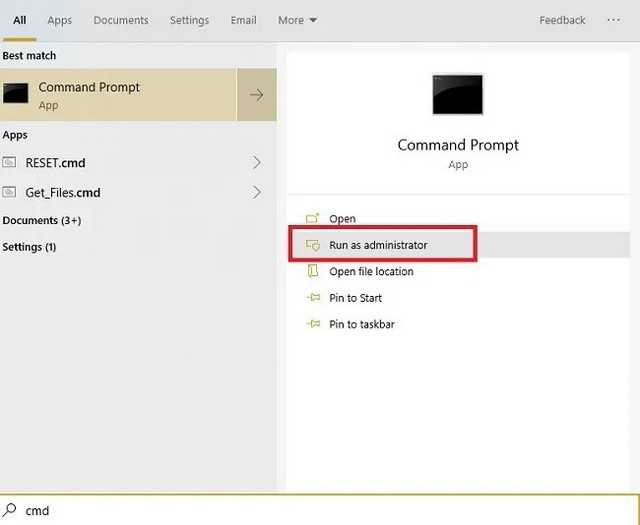
Enter the following at the prompt:
DISM / Online / Cleanup-Image / ScanHealth
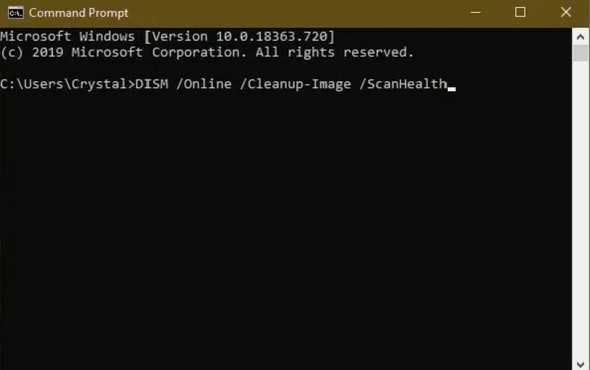
The scan finds and cleans up errors. These will not all be linked to your registry. The good part is, it can help your PC run better by fixing issues you didn’t even know you had.
Use CCleaner
CCleaner has been a popular PC cleaner for years. From deleting cookies and temporary files to managing startup options, it does a bit of everything, including cleaning your registry. What’s even better is that you can make a backup of your registry before cleaning it, which is a good idea.
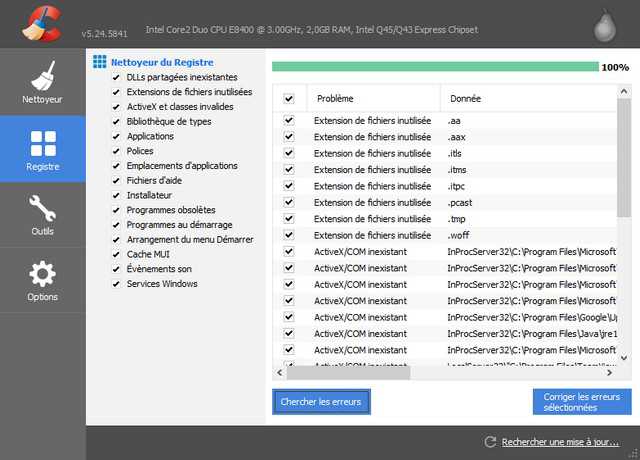
While premium options are available, the free version is all you need. You can run the tool by right-clicking your recycle bin or opening it through the Start menu.
Clean with Wise Registry Cleaner
Wise Registry Cleaner is a free and lightweight tool for cleaning the Windows 10 registry. It offers three modes, although Fast Scan generally works better for most users.
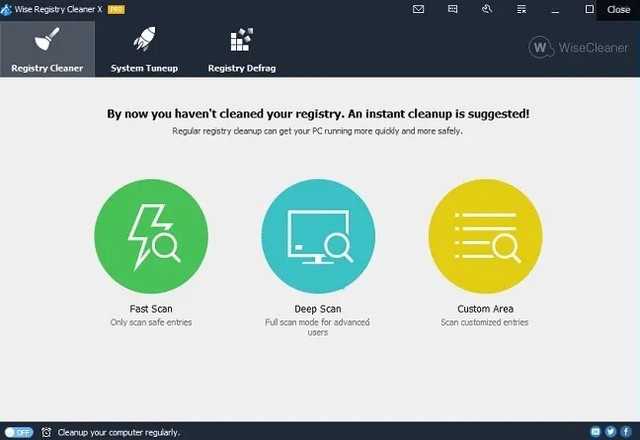
A premium version is available, but the free version handles almost everything you need. The premium version offers scheduled cleaning. Otherwise, just make a note to use it once every few months.
Use Auslogics Registry Cleaner
Auslogics Registry Cleaner has a long history of helping to keep registries cleaner. The free version provides basic analysis, which is often sufficient for most users. However, you can upgrade to the premium version for more in-depth notifications, analytics, and cleanup.
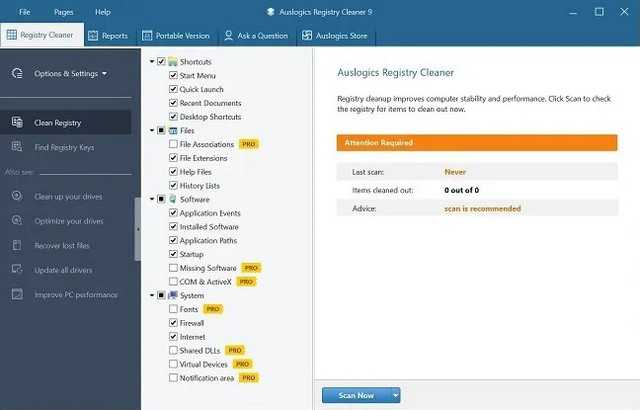
You can review all entries before deleting anything, giving you full control. However, the tool will only select the secure entries to delete

