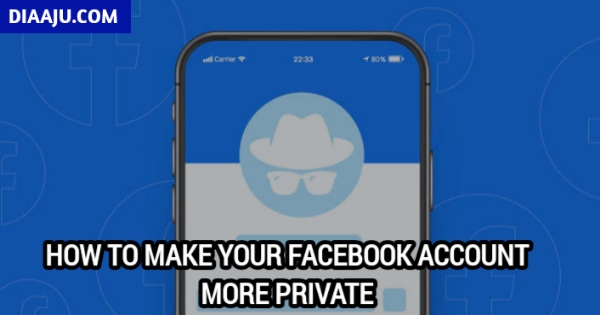Facebook is the most popular social media platform with over 2 billion active users worldwide. It is also the preferred platform for crooks and hackers as they often use this platform to get information about their victims and then use that information for social engineering. However, you can simply avoid all of this by stepping up the security of your platform and making your Facebook profile more private. In this guide, you will learn how to make your Facebook account more private. Let’s get started.
Make your Facebook account private
One of the biggest mistakes that a lot of people make is keeping their friends list public, which exposes them to various threats. However, Facebook allows you to change the privacy of the friends list and you can easily set it on your friends or only on me. Here’s how you can hide your Facebook friends list from others.
Step1: Go to Facebook.com
Step2: Now click on the arrow icon down in the upper right corner and a drop down menu will appear.
Step3: Click on the Settings and privacy section , then on Settings .
Step4: Once you’re in settings, go to the Privacy section and scroll down.
Step5: Search for “Who can see your friends list” and click Edit .
Step6: Here you will get various options like friends, only me and other settings which you can use to hide or show your friends list from or to specific people.
Limit who on Facebook can send you a friend request
Friend Request is the way people ask you to be a friend on Facebook. Normally this won’t be a problem, but if you get a lot of friend requests it can get quite annoying, but you can easily limit who can send you requests. Here’s how you can limit who on Facebook can send you a friend request.
Step1: Go to Facebook.Com
Step2: Now click on the arrow icon down in the upper right corner and a drop down menu will appear.
Step3: Click on the Settings and privacy section , then on Settings> Privacy .
Step4: In the settings, find “Who can send you invitations” and click Edit .
Step5: Now select the Friends and their friends option if you want to limit who can send you friend requests.
Hide your personal information on Facebook
When you sign up with Facebook, it gets a lot of your personal information, and if it falls into the wrong hands, it can be used against you. However, Facebook allows you to hide all of your personal information so that only you can access it. Here’s how to hide your personal information on Facebook.
Step1: Go to your Facebook profile and go to your wall.
Step2: Now click on the Edit info section .
Step3: Here you will find all the information that is shown to the public or to your friends. For example, if you want to hide your university or job information, just click on the toggle and turn it on in gray to hide it from others.
Step4: Likewise, you can hide your city, relationship status, usernames on other platforms, and other private information.
Step5: Once you are done, click Save .
That’s it.
Hide your personal information from advertisers on Facebook
Facebook is free to use and relies primarily on advertising to cover its operating costs. The company does this by providing access to certain important information that advertisers use to serve advertisements to users. However, Facebook allows users to hide some of their information from advertisers, and we’ll show you how you can do that.
Step1: Go to Facebook.com
Step2: Now click on the arrow pointing down in the top right corner and the menu will appear.
Step3: Find the Settings & Privacy> Privacy Support section and click on it.
Step4: Find Now V bones advertising preferences on Facebook and click on it.
Step5: Click on Continue then on Next .* Here you can hide your education, job title, employer details, and your relationship status from advertisers.
Hide your phone number from people on Facebook
If you provided your phone number on Facebook, other people can easily find you on Facebook using that number, but you can easily hide it.
Here’s how to hide your number from people on Facebook.
Step1: Access your Facebook profile .
Step2: Now click on the About section and scroll to your phone number.
Step3: Click on the edit icon next to it and set it to Me only.
Now your number will no longer appear on your profile, but people can still find you on Facebook using your number. Here’s how you can prevent them from discovering your profile using your number.
Step1: Go to Facebook.com
Step2: Now click on the arrow icon down in the upper right corner and a drop down menu will appear.
Step3: Click on the Settings and privacy section , then on Settings .
Step4: Now go to the Privacy section and search for “Who can find you using the phone number you provided” and click Edit .
Step5: Choose only me . You can also choose the Friends or Friends of Friends option if you want your friends or mutual friends to find out about your profile.