Have you purchased a domain name from the GoDaddy site and want to link it to your website or online store? and learn how to change dns for your domain name on godaddy?.
For this you must change:
Server names: if you have no email address for the moment with this domain name. Ex. examble@yourdomainname.com
OR
If you have one or more e-mail addresses with this domain name, contact us to be sure not to lose them.
How to Change Server Names on GoDaddy
Method for those who do not have an email address with the domain name – or who have one or more addresses but have had the validation of the Panierdachat team to change the DNS.

Step 1: First, log into your account
Step 2: When you log in you will be on the “Domains” page, if you are not there, go there by clicking here . Click on the domain name.
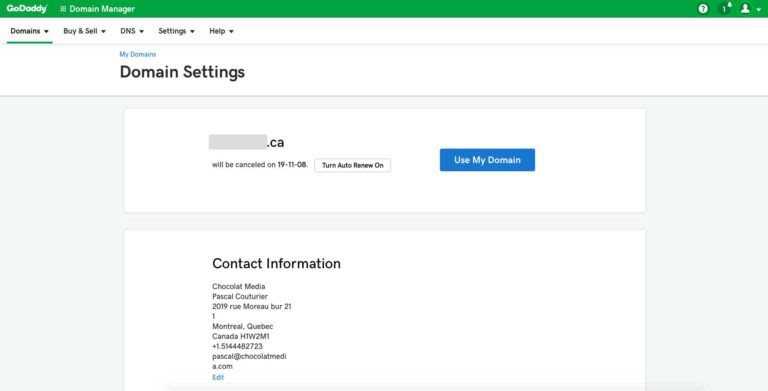
Step3: In this new page click on the blue link “Manage DNS”
Step4: On this new page you will see all the registrations of your domain name.
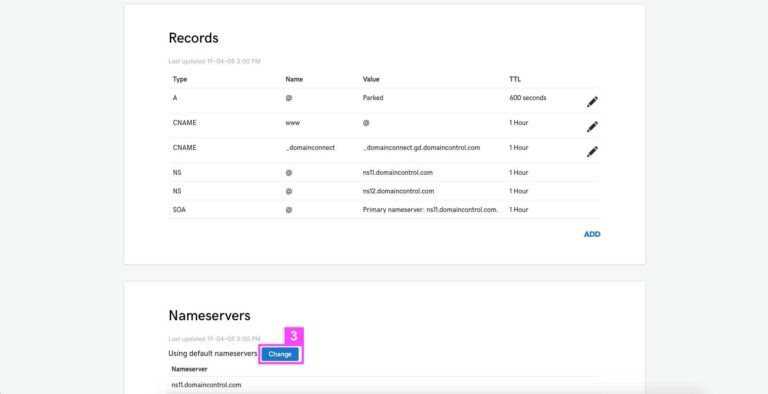
Step5: In the 2nd table “Nameservers” Click on the blue button “Change”.
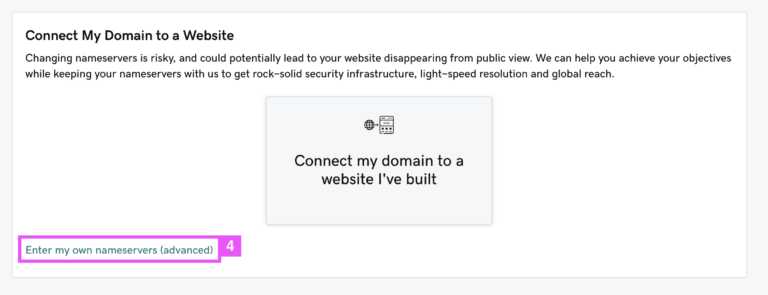
Step6: If this page below appears, click on Enter my own nameservers , otherwise go to step(6).
Step7: Enter in the two fields “Nameservers” the two addresses like below:
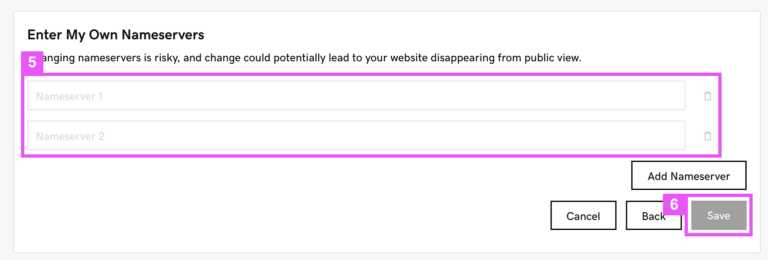
ANDY.NS.CLOUDFLARE.COM
ELSA.NS.CLOUDFLARE.COM
Step8: If you just bought your name on GoDaddy there may be 4 lines, you can delete two using the “trash can” icon to the right of each line.
Step9: Once this is done, click on Save to Save
And there you have it, your domain name is configured and you can follow the above steps to change DNS in godaddy.

